Managing the Symbol bar in ARIS Architect and ARIS Connect
The symbol bar in all these tools contains symbols permitted by the current filter and selected methodology. Some symbols are already displayed on the bar by default, while others are hidden under the "+" section ("Add symbols"). While working with a model, users can move symbols from the visible part (on the symbol bar) to the "+" section based on their needs. And vice versa – they can display previously hidden symbols from the "+" section.
The default symbol display settings on the panel are configured under ARIS Architect -> Administration -> Configuration -> Method -> Model Types.
When opening the edit window for a selected model type, in the "Select symbols" tab users can define which symbols will appear by default in the visible part of the symbol bar. To do this, check the box in the "Default" column next to the relevant symbol (Fig. 1). For standard ARIS models, some symbols are predefined by default and already added to the "Default" column. These are marked with a gray checkmark and cannot be edited.
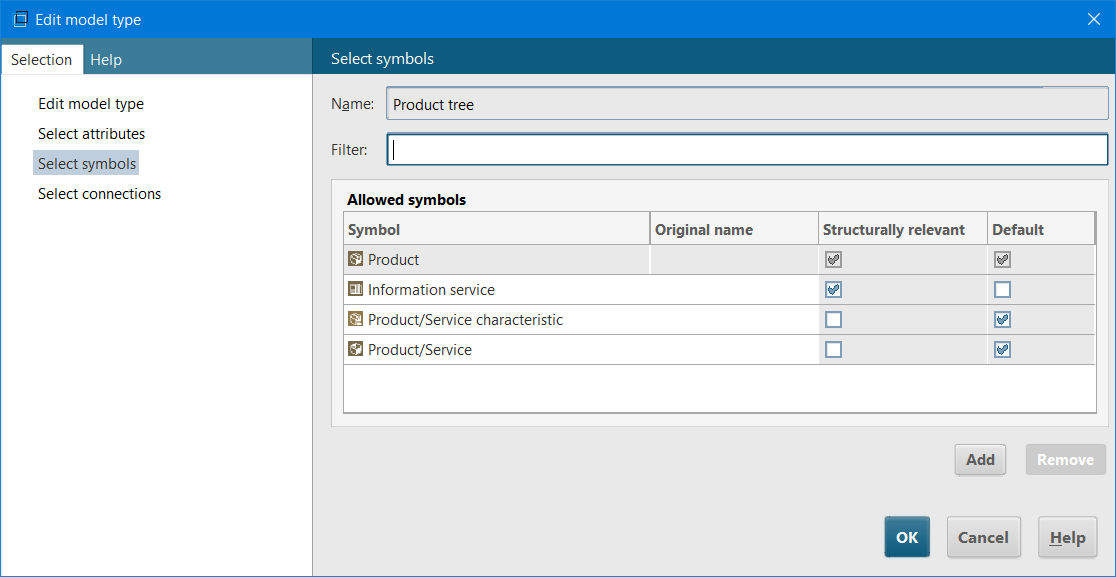
Figure 1. Configuring the symbol bar for a model type
Symbols that are added as allowed for the selected model type but are not checked in the "Default" column will be hidden under the "+" section ("Add symbols").
Figure 2 shows the symbol bar as it will appear to the user when working in ARIS Architect/Designer, based on the methodology settings described above.
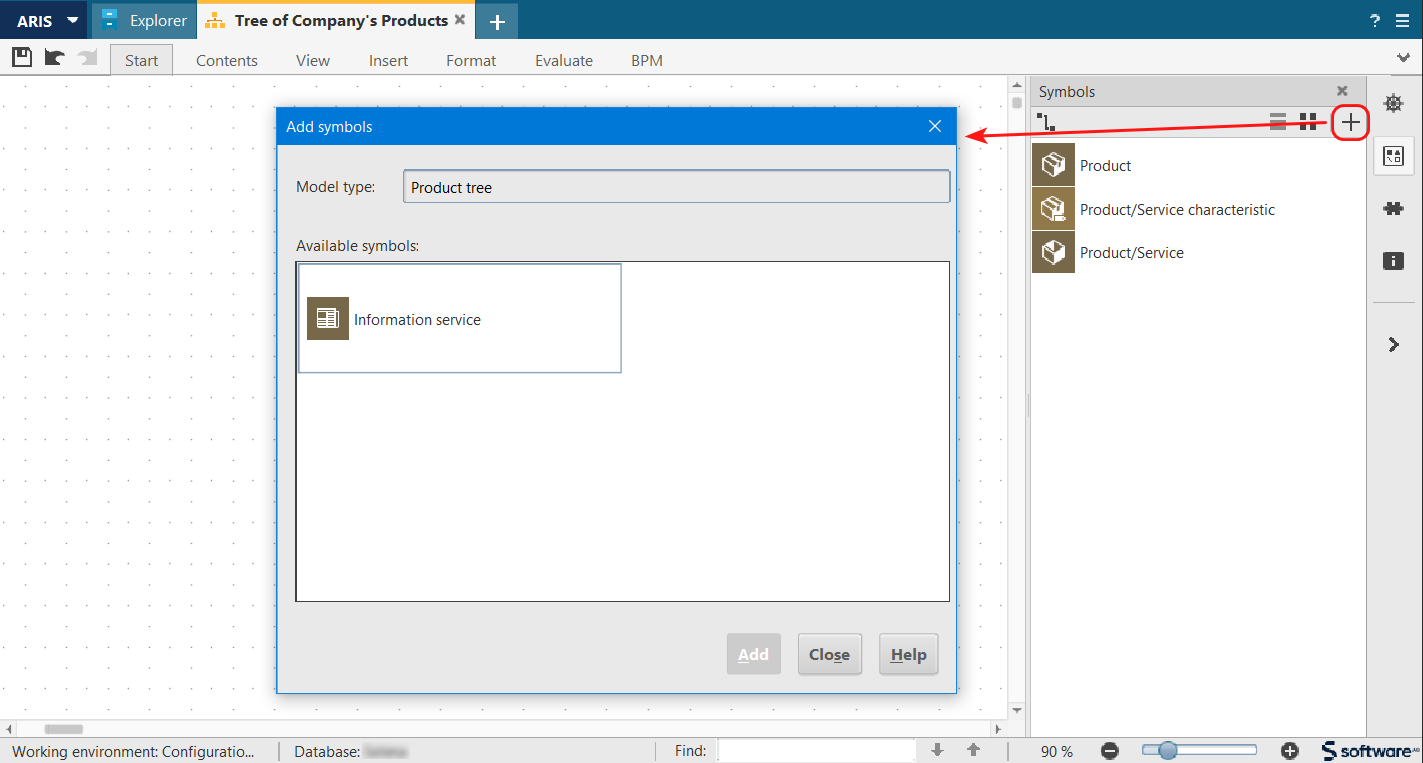
Figure 2. View of the symbol bar in a model in ARIS Architect/Designer
Figure 3 depicts the symbol bar as it will appear to the user when working in ARIS Connect.
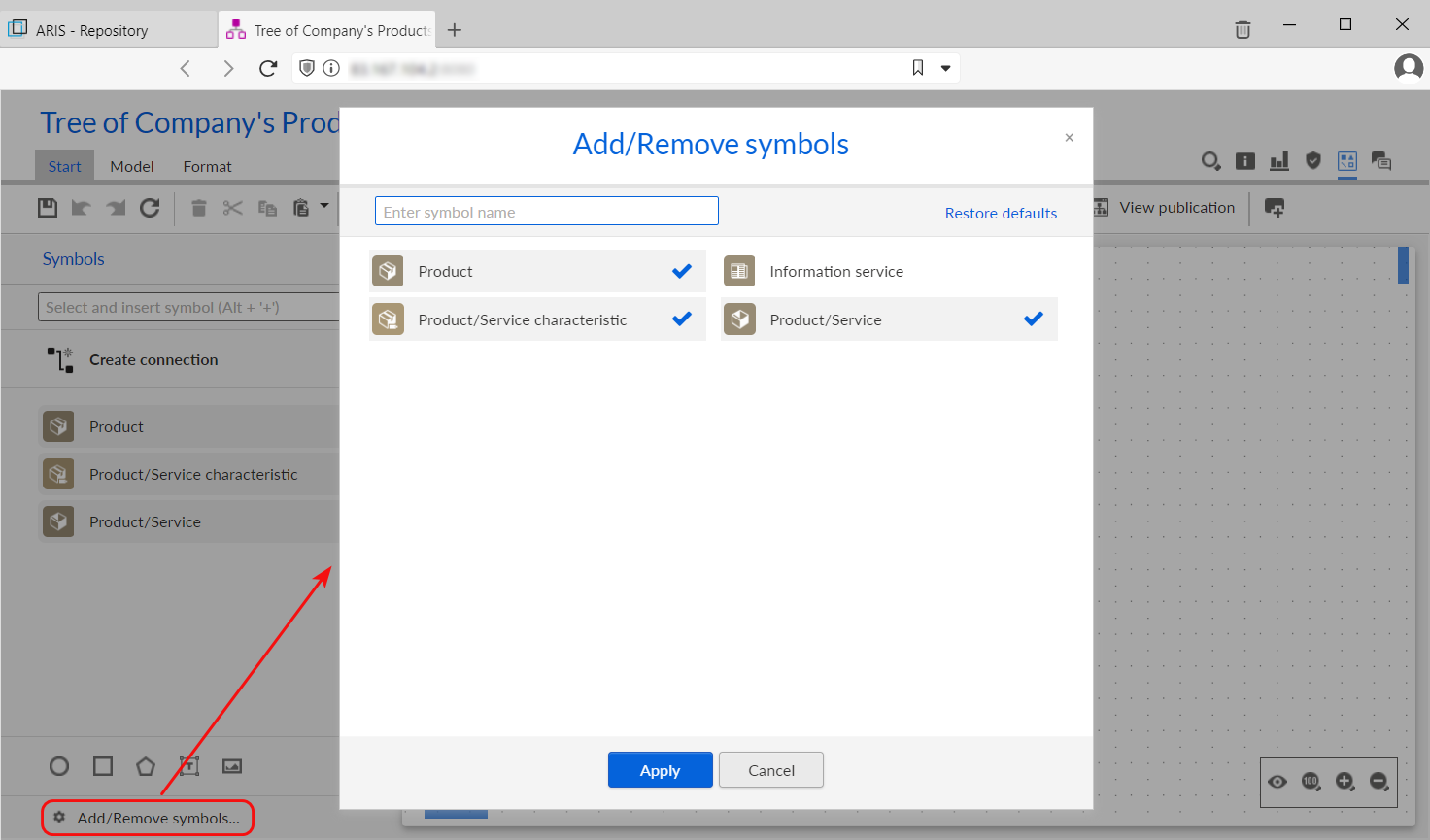
Figure 3. View of the symbol bar in a model in ARIS Connect
It is important to note that symbol selection is not available for models with a predefined structure, such as EPC (row display), EPC (column display), Process selection diagram, etc.
The symbol bar is dynamic and can change depending on user actions. For example, if a user adds a previously hidden symbol to the bar or hides a visible one, the symbol bar will be modified. Over time, it may differ significantly from the default configuration for that user. In other words, each user customizes their own symbol bar. As a result, every time the user logs into the system and opens a model of a specific type, they will see the symbol bar with the changes they made during their previous session.
A special case worth mentioning is when a symbol that is already in use within a model is removed from the symbol bar. In this case, it will still appear at the bottom of the symbol bar under the section titled "Model-specific" (Fig. 4). For models of the same type that do not contain objects using this symbol, the symbol bar will appear without it, and the symbol will be hidden in the "+" section ("Add symbols") (Fig. 5).
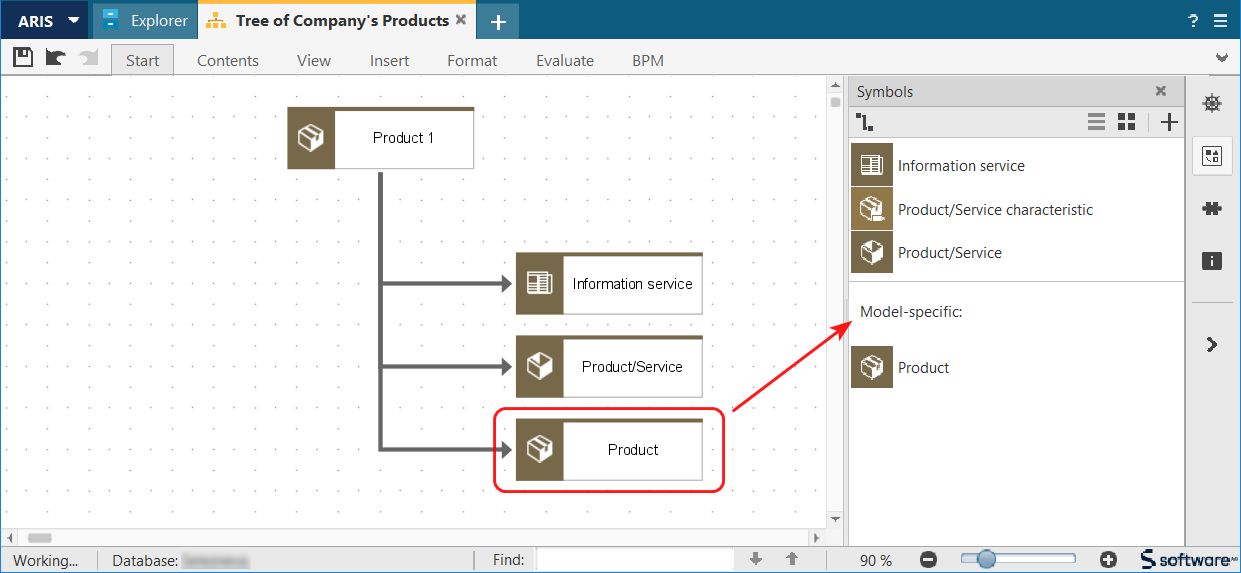
Figure 4. Symbol bar for a model using objects with a symbol removed from the panel
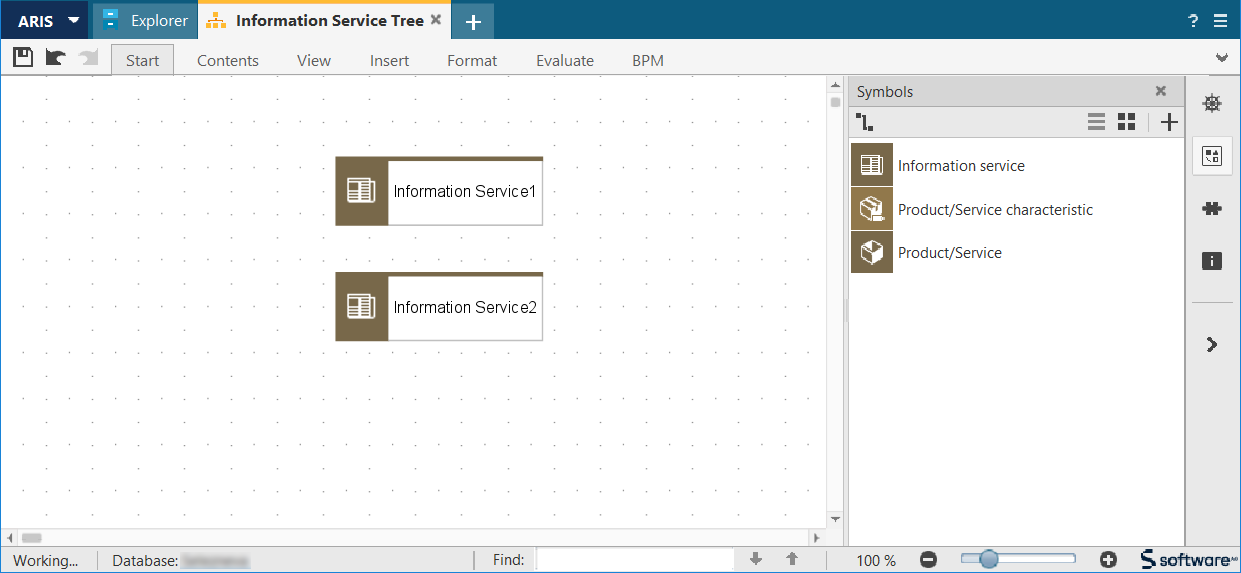
Figure 5. Symbol bar for a model not using objects with a symbol removed from the panel
It is important to note that the ARIS Architect/Designer and ARIS Connect clients do not inherit symbol changes made by the user while working with a model. If a user changes the symbol bar while working in ARIS Architect/Designer and then opens the same model in ARIS Connect, those changes will not be transferred there, and vice versa. This is because the Architect/Designer and Connect clients operate independently of each other, and each user's interface is customized separately.
ARIS users often ask whether it is possible to return to the default symbol bar settings made in the methodology configuration section. In ARIS Architect/Designer this option is not available in the basic functionality and can only be implemented through the development of a special script. However, ARIS Connect allows users to return to the default settings by using the "Restore defaults" button and then clicking the "Apply" button (Fig. 6).

Figure 6. "Restore defaults" button for the symbol bar in ARIS Connect
Based on the symbol bar configuration in ARIS Architect/Designer and Connect clients, the following conclusions can be made:
- In ARIS Architect, under the "Configuration" section, a user with administrator rights can set the default set of symbols for the symbol bar for most model types.
- For models with a tabular structure, as well as those with row/column-based structures, the symbol bar cannot be configured in the methodology.
- If users add or remove object symbols from the symbol bar while working with a model in ARIS Architect/Designer or ARIS Connect, these changes will be saved for all models of the same type.
- Symbol bar changes in ARIS Connect are not inherited by ARIS Architect/Designer, and vice versa, even if the same model is opened in different clients.
- In ARIS Connect, in model editing mode, there is a "Restore defaults" button, which allows returning to the basic symbol bar settings defined in the "Configuration" section.

 +40 (746) 44 97 97
+40 (746) 44 97 97
 info@dainovaro.com
info@dainovaro.com

