Creating spreadsheets in ARIS
To understand the capabilities of the tool, let’s consider the example of ARIS spreadsheet. First, it is necessary to create a spreadsheet, copy several functions available in the database and paste them to the spreadsheet A2-A5 cells (Fig. 1).

Figure 1. An example of a part of a business process in EPC notation
Each copied object in the spreadsheet is an element of the database, so users can work with it in the same way as they work with any objects in other model types.
Then, insert the values of the function attribute "Description/Definition" in the spreadsheet. To do this, add the "Description/Definition" function attribute in the B1 cell using the "Insert attribute" button (Fig. 2).
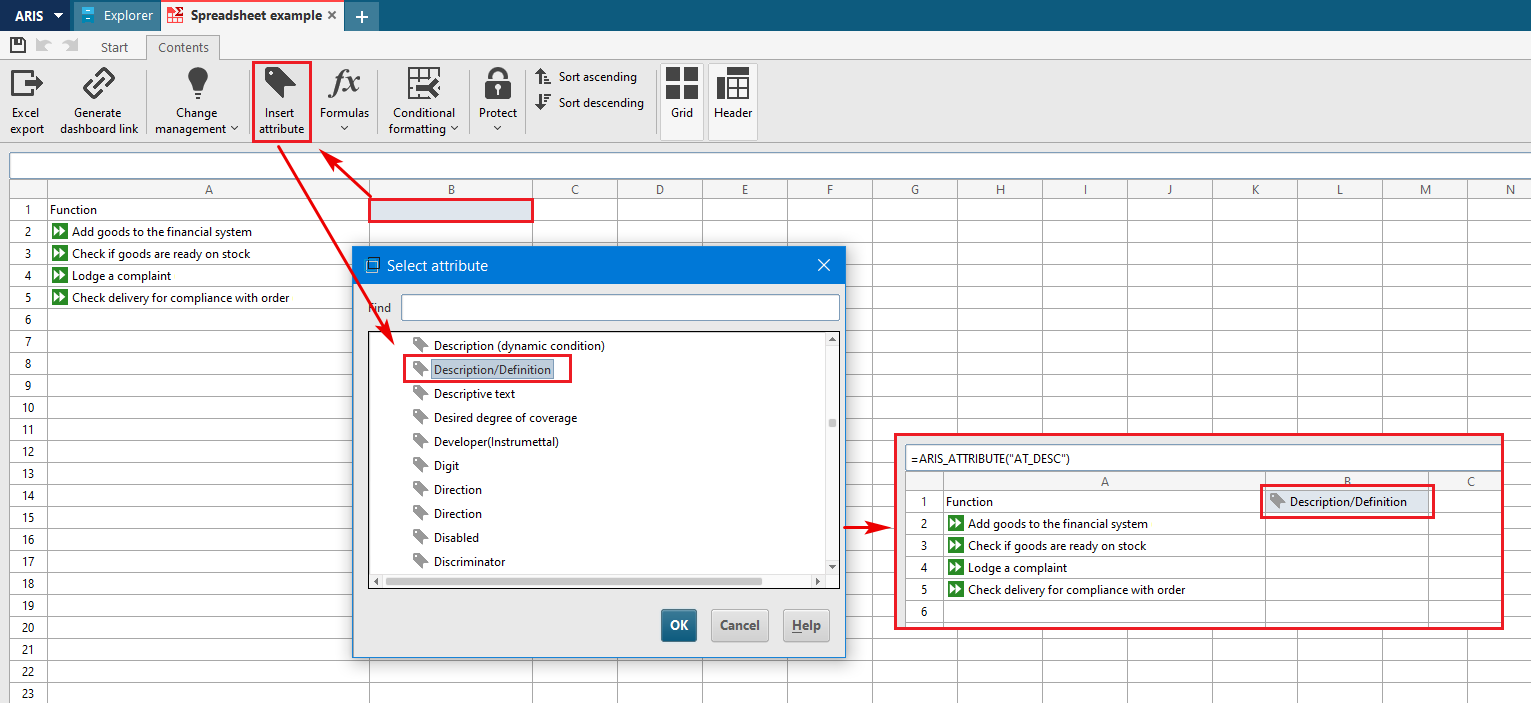
Figure 1. An example of a part of a business process in EPC notation
Next, using the built-in functionality for working with formulas, it is necessary to specify the value of the inserted attribute for the first function object in the B2 cell by selecting "ARIS_ATTRIBUTE_VALUE" formula with parameters (Fig. 3).
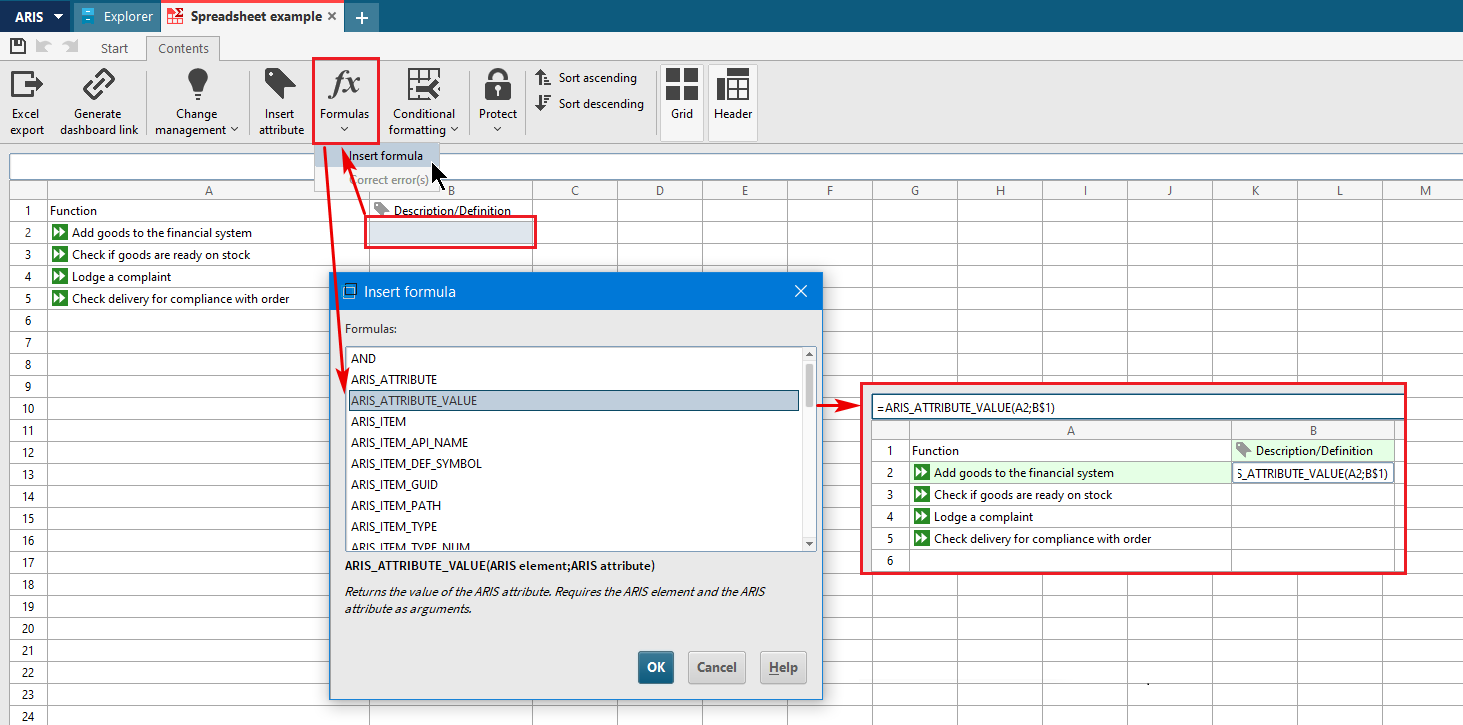
Figure 1. An example of a part of a business process in EPC notation
After that, copy the cell with the attribute value (B2) for the rest of the objects (B3-B5). Finally, you can fill in the attribute values of objects directly in the spreadsheet. After saving the changes, the values of the ARIS function attributes will be recorded for each object in the database (Fig. 4).
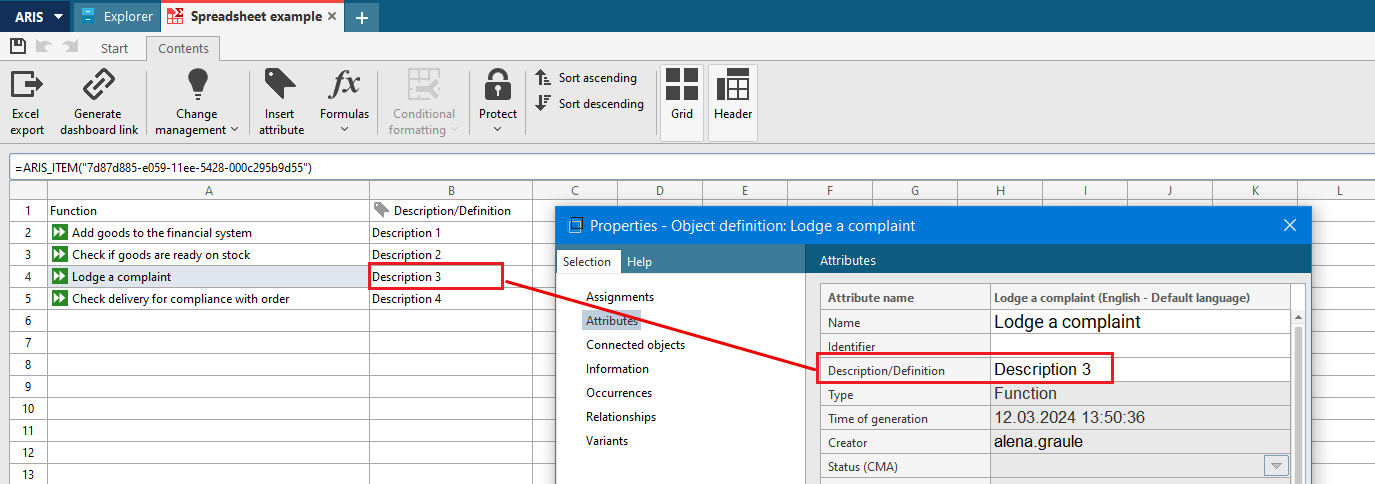
Figure 1. An example of a part of a business process in EPC notation
ARIS spreadsheets also allow users to enter and process various numerical parameters, dates, times, calculate calendar and working days, calculate the maximum, average, minimum values of parameters, sort objects by various criteria, etc. The data can be exported to Excel for further use. Thus, ARIS spreadsheet tool expands ARIS functionality for analyzing and processing database elements.
If you have any questions about queries in ARIS, please, contact us by the contact form or at info@dainovaro.com and we provide you with more information.

 +40 (746) 44 97 97
+40 (746) 44 97 97
 info@dainovaro.com
info@dainovaro.com

