Creating queries in ARIS
The user knows that the process models have input/output data and the executors of the functions (process steps) are known (Fig. 1).
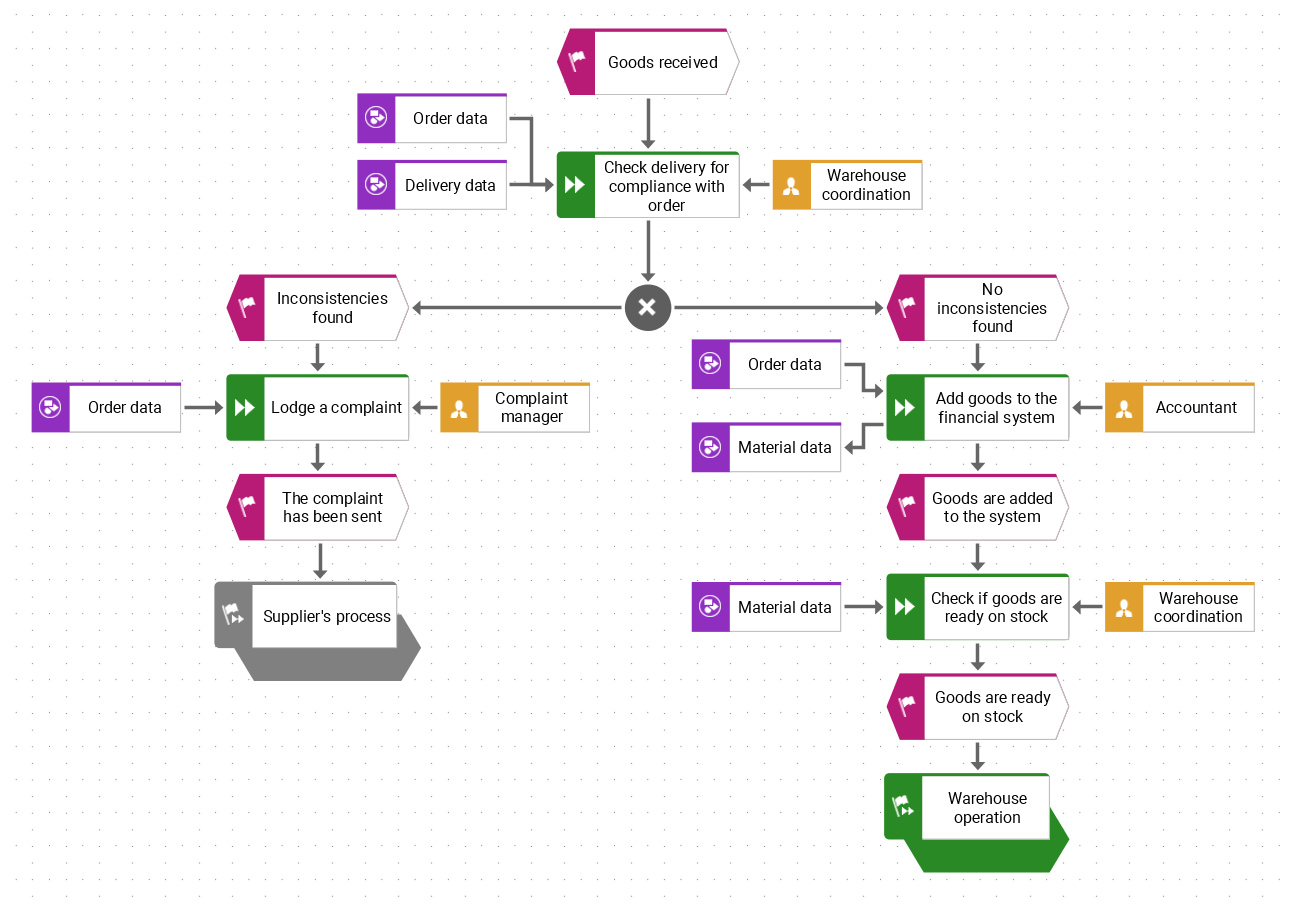
Figure 1. An example of a part of a business process in EPC notation
Executors and data are connected to process functions, but not directly connected to each other. The purpose of the query is to determine connection between the specified search objects through intermediate connections.
Creating a query in ARIS begins with the creation of a query template. The query starts by specifying the first element of the logical chain to find connections between the executor and the document. In our example, such an element is the EPC model. The EPC (Event-driven Process Chain) model is a type of model for describing the business processes of an enterprise. The "Item" field of the query tab is used to specify this initial search element.
After the user defines the initial search element, it is necessary to specify the next search element. In our example, this is a data element. Accordingly, in the query template the second element will be the type of object that describes data. This can be a "Cluster/Data model" or "Information carrier" object type, or another object type used to describe data. In the example it is a "Cluster/Data model" object type.
The third element of this query should be the type of object that is directly connected to the data objects in the processes. In the example this is "Function" object type that is selected. At this step, the user can further narrow the search by selecting a specific type of connection between "Cluster/Data model" and "Function" objects, if required.
The following query elements are determined by the same logic. First, it is necessary to specify the type of object that describes the executors of the functions, for example, the "Role" object type. In this query the user is interested in specific employees of the company but there are no employees connected to functions in the EPC model. In the example, roles are specified as executors of functions in EPC models. In order to find employees working with data, relationships between the role and employee objects must be created in the ARIS database (Fig. 2).
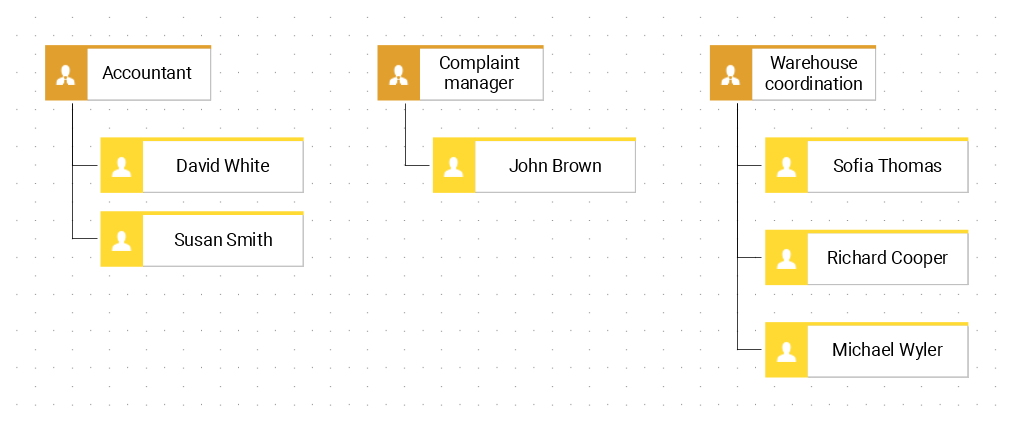
Figure 2. An example of a part of a role and employee scheme in Organizational chart
Then, the last element is specified in the query template - “Person” object type for employees.
Finally, after running the query the user will be able to see which employees of the company work with which data. The final query template is ready to use (Fig. 3).
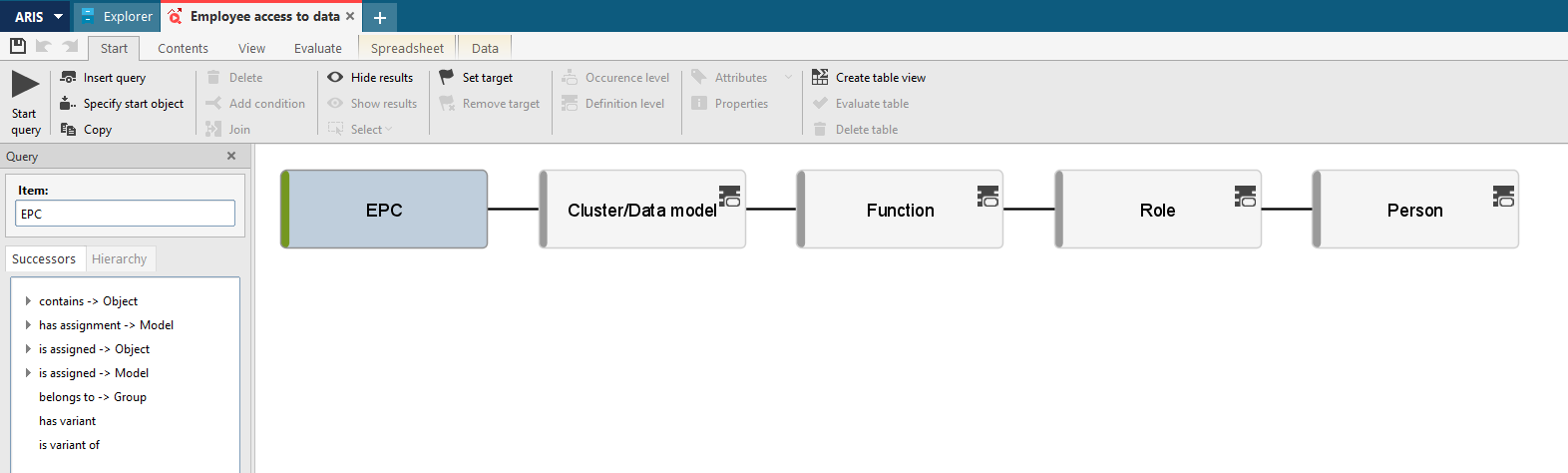
Figure 3. An example of a query template
The query result can be presented in two forms: graphical and table. An example of a query result in the graphical form is presented in Fig. 4.
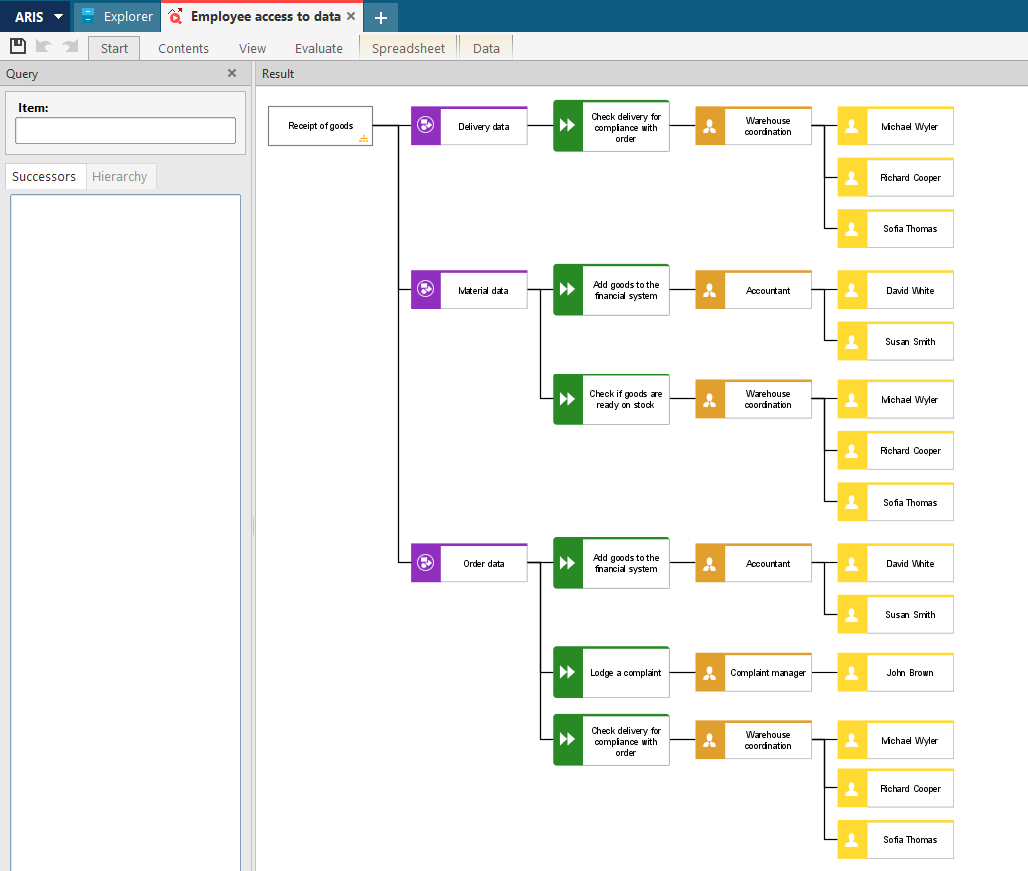
Figure 4. An example of a query result in the graphical form
The query tool allows users to hide the connections and objects that the user does not need in the result. To do this, the user needs to use the "Hide results" button on the selected objects in the query template when creating it, and start the query again.
To generate the query result in the table form, it is also necessary to create a table template. It is quite simple to do by dragging the desired query objects from the already created query template into the table template, and then opening its result in the appropriate tab (Fig. 5).
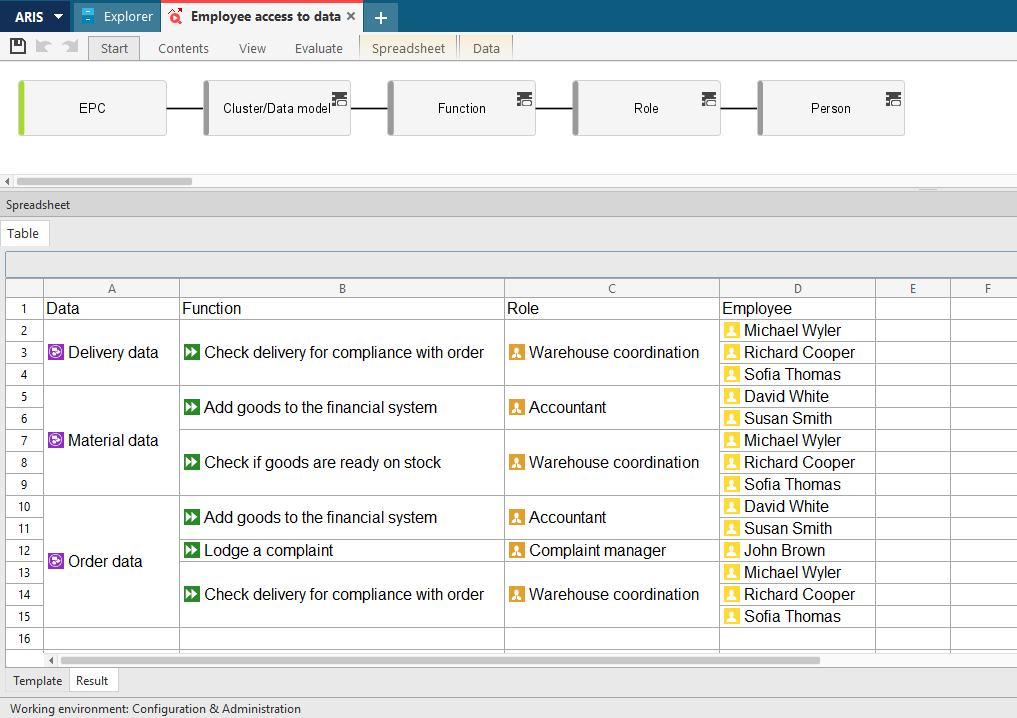
Figure 5. An example of a query result in the table form
The table with query result allows users to work with the properties of objects, perform the arithmetic calculations and other actions necessary to analyze the results obtained. The query result can be saved as an Excel spreadsheet.
The user can save the created query for using in further work, as well as activate access to it for other users.
This article describes only the basic functionality of queries in ARIS. Overall, the tool allows users to build a wide variety of queries using various search criteria, for example, narrow down the search by the presence/absence of a filled attribute for the desired objects, or output the result based on user-specified object symbols in the template, etc. Query results allow users not only to view the information which users are searching in the database, but also to analyze it easily and create summary data tables.
If you have any questions about queries in ARIS, please, contact us by the contact form or at info@dainovaro.com and we provide you with more information.

 +40 (746) 44 97 97
+40 (746) 44 97 97
 info@dainovaro.com
info@dainovaro.com

